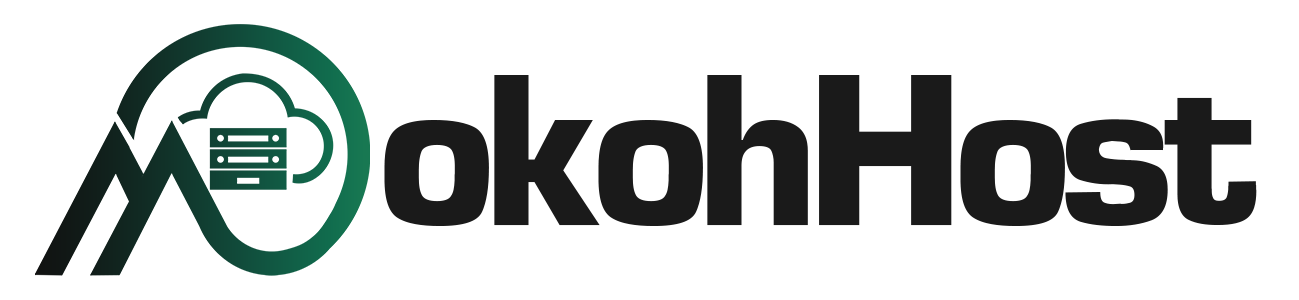Running a website has become more straightforward than ever, but that doesn’t mean it’s immune to problems. Your site could be hacked, malfunction after an update, or suffer from accidental file deletion, and those are just a few possibilities.
In any of these cases, having a backup could be a lifesaver. Fortunately, creating backups is relatively simple. To protect your data, it's essential to set up a reliable backup routine and make sure your backups are stored securely.
Storing a backup of your website in a secure location adds an extra layer of protection in case something goes wrong. If your site is compromised by malware or hacked by a malicious actor, a recent backup allows you to restore it to a previous, stable version, effectively undoing the damage. Backups are also invaluable if your site crashes due to a failed update, plugin conflict, or other technical issue, especially for WordPress users.
What is a backup website?
A website backup is a full copy of all the critical components that make up your site, allowing you to restore it to its previous state if something goes wrong. This includes your website’s code files, which control how the site functions; the databases, where all your content, settings, and user information are stored; and all media assets like images and videos that contribute to your site's visual experience. A reliable backup ensures that every part of your website from functionality to content and design is preserved and can be quickly recovered if needed.
How Often Should You Back Up Your Website?
The frequency of your website backups depends on how often your content changes. If your site sees minimal updates, backing up once a week may be enough. However, if you regularly add new content or features, daily backups are a better option.
Think of a backup as a snapshot of your website at a specific point in time. If something goes wrong, you can restore your site to that version instead of losing recent updates.
Here’s a general guideline to help you decide:
- Daily Backups: Ideal for dynamic websites that are updated frequently—such as eCommerce sites adding new products or news websites posting multiple articles a day. Daily backups ensure that you don’t lose any recent changes.
- Weekly Backups: Suitable for websites with consistent but less frequent updates, like blogs or portfolio sites. A weekly schedule provides a good balance between data protection and resource management.
- Monthly Backups: If your website content changes rarely—like a static small business site—a monthly backup should be sufficient. Still, having a backup is essential to avoid losing important data.
- Before Major Changes: Always create a backup before making significant updates or modifications. This gives you a restore point in case something goes wrong during the process.
Why Website Backups Are Needed:
- Protection Against Threats:
Backups provide a safety net if your site is infected with malware or hacked by malicious users. It’s unsettling, but cybercriminals are becoming more sophisticated. Hackers may attempt to steal sensitive data, deface your website, or use it to distribute malware. In the event of an attack, having a backup is the fastest way to restore your site. Without it, you might be forced to rebuild everything from the ground up—a process that can be both expensive and time-consuming. - Recovery from Technical Issues:
They allow you to restore your site if it breaks due to failed updates, plugin conflicts, or compatibility issues. - Data Loss Prevention:
Regular backups minimize data loss in case of unexpected problems, as older backups may not include recent changes. Even with the best intentions, mistakes can happen you might accidentally click the wrong button or delete a file you thought was no longer needed. Regardless of the cause, losing important website files can lead to serious issues. Having a backup allows you to quickly restore what was lost, helping you avoid major disruptions. - Safe Site Changes:
You're often prompted to back up before making changes, ensuring you can revert if something goes wrong. - Automated Backup Options:
Some web hosts offer automatic backups, but if not, setting up your own solution with a plugin is simple and essential.
Two Reliable Methods to Back Up Your Website
Your website is a vital part of your brand and business, so keeping it protected is essential. In this section, we’ll look at two effective ways to back up your website: manual backups and third-party backup services.
Manual Backups: Take Control of Your Website’s Safety
Manual backups involve personally saving all key elements of your website, such as images, code, and content, to a secure location. This method gives you full control over your backup process and ensures you always have a copy of your data readily available in case of unexpected problems or data loss.
While it requires more effort, this hands-on approach allows you to manage exactly what gets backed up and where it’s stored.
Third-Party Backup Services: Automate and Secure Your Data
Using third-party services takes the hassle out of the backup process by automating key tasks. These tools handle everything for you and offer several advantages:
- Automated Backups: They continuously track changes on your site and automatically back up new content, ensuring your data is always up to date.
- Scheduled Backups: You can set regular backup intervals that match your website’s update frequency, so nothing is missed.
- Secure Remote Storage: Backups are stored on protected remote servers, reducing the risk of data loss from local device failures.
- Quick and Easy Restoration: If your site crashes or is compromised, you can restore it with just a few clicks saving time and reducing stress.
Services like CodeGuard by Web.com make the process seamless, providing peace of mind and an added layer of security for your website.
Backing Up Your Website Through Your Host
Depending on your web host, you might have access to one or more backup tools; this section will walk you through the process of creating one for your website. Specifically, we'll show you how to do it on MokohHost.
Depending on your hosting provider, the available backup tools may vary. At MokohHost.com, we offer two convenient options for managing your backups: Full Backup and Partial Backup.
How to Perform a Full Backup on MokohHost
This section will walk you through the process of manually backing up your website, including step-by-step instructions for creating both Full and partial backups.
Full Backup on MokohHost
- Log in to Your Hosting Account
Start by logging into your MokohHost account and accessing the cPanel from your dashboard. - Go to the Backup Section
In cPanel, locate the "Backup" option under the Files or Backup Manager section.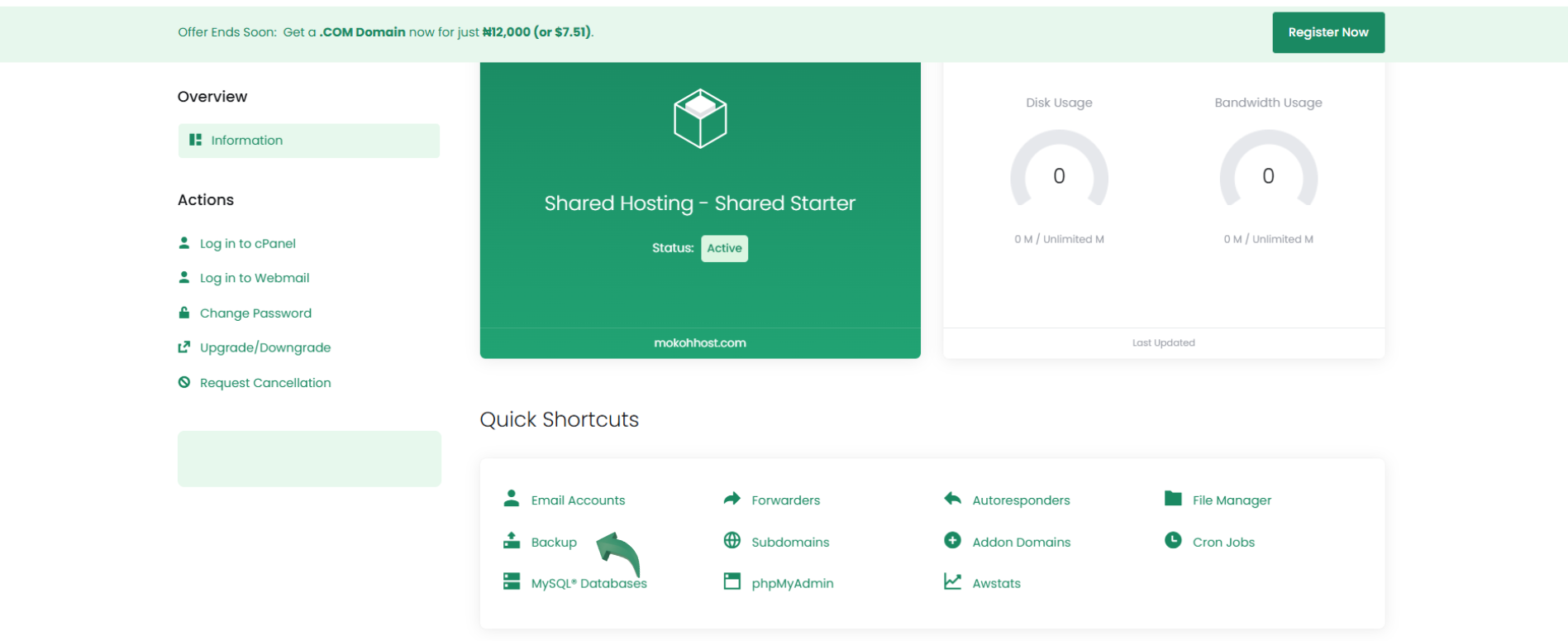
- Select “Full Backup”
Click Full Backup to create a complete backup of your website. This includes all site files, databases, emails, and configuration settings.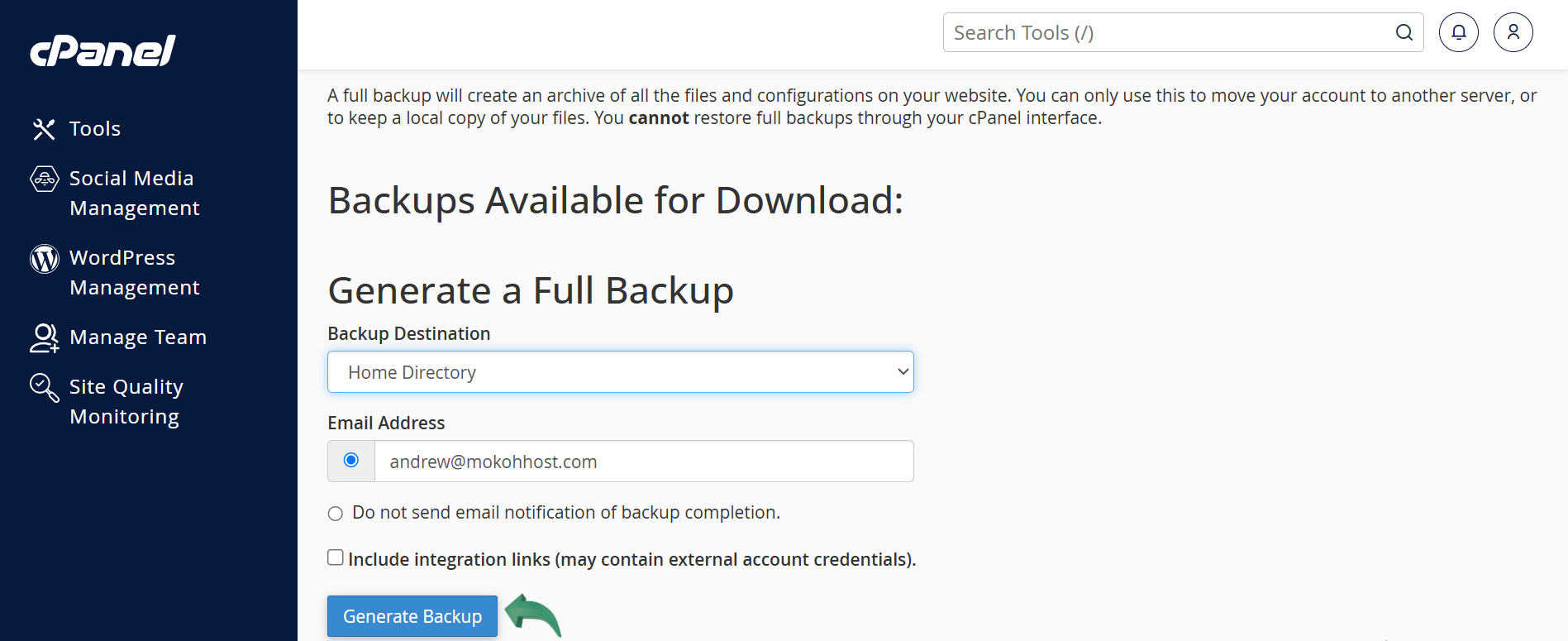
- Initiate the Backup Process
Click the button to start generating the full backup. - Wait for the Backup to Complete
Depending on your website's size and server speed, the process may take several minutes. Be patient and avoid refreshing or closing the page during this time. - Download the Backup (if applicable)
Once the backup is finished, download the file to your computer. For safety, store it on an external hard drive or in a secure cloud storage service. - Verify the Backup (Recommended)
To ensure the backup is usable, check the file size or test it in a staging environment. This helps confirm that all data has been backed up properly.
Partial Backup on MokohHost
- Log in to Your Hosting Account
Sign in to your MokohHost account and open the cPanel dashboard. - Navigate to the Backup Section
Find the "Backup" option under the Files or Backup Manager area in cPanel. - Select “Partial Backup”
Choose Partial Backup to back up specific parts of your website, such as the home directory, individual databases, or email settings. This is useful if you're conserving space or only need certain components.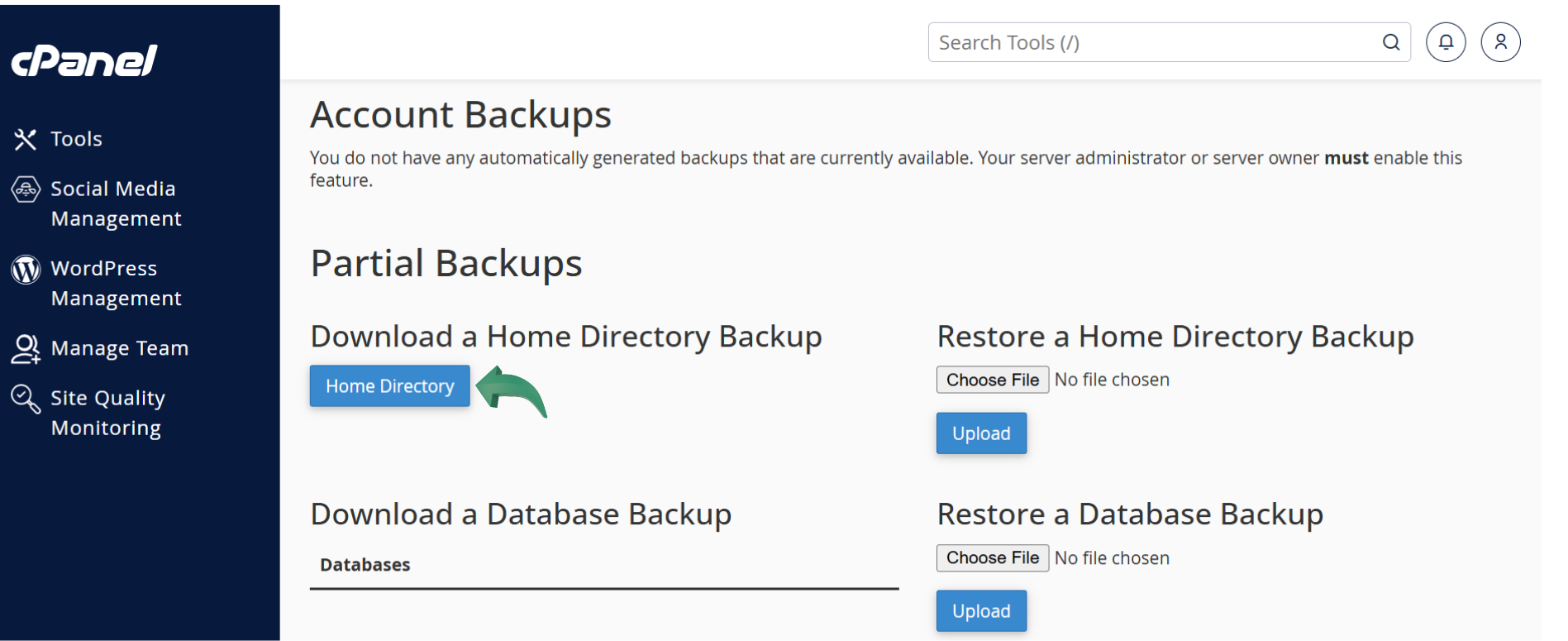
- Initiate the Backup and Download Files
Click the corresponding download buttons for the components you want to back up. - Wait for the Backup to Complete
The time required will vary based on the size of the selected data. Let the process finish without interruptions. - Download and Store Safely
Save the downloaded files to your computer. For added protection, keep them in a secure location like an external drive or encrypted cloud storage. - Verify the Backup (Recommended)
Check the file size or restore it in a test environment to make sure everything has been backed up correctly and is ready for use if needed.
Two Reliable Methods to Back Up Your Website
Your website is a vital part of your brand and business, so keeping it protected is essential. In this section, we’ll look at two effective ways to back up your website: manual backups and third-party backup services.
Manual Backups: Take Control of Your Website’s Safety
Manual backups involve personally saving all key elements of your website such as images, code, and content to a secure location. This method gives you full control over your backup process and ensures you always have a copy of your data readily available in case of unexpected problems or data loss.
While it requires more effort, this hands-on approach allows you to manage exactly what gets backed up and where it’s stored.
Third-Party Backup Services: Automate and Secure Your Data
Using third-party services takes the hassle out of the backup process by automating key tasks. These tools handle everything for you and offer several advantages:
- Automated Backups: They continuously track changes on your site and automatically back up new content, ensuring your data is always up to date.
- Scheduled Backups: You can set regular backup intervals that match your website’s update frequency, so nothing is missed.
- Secure Remote Storage: Backups are stored on protected remote servers, reducing the risk of data loss from local device failures.
Conclusion
In order to properly protect your site, you need to ensure that you can bounce back if it breaks or is hacked. By creating regular backups, you’ll always be able to get your site back on track quickly while suffering a minimal loss of data.